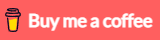In this tutorial, I will show you way to build Angular 13 with Node.js Express: File/Image upload & download example.
Other versions:
– File Upload using Angular 8 and Node.js
– File Upload using Angular 10 and Node.js
– File Upload using Angular 11 and Node.js
– File Upload using Angular 12 and Node.js
– File Upload using Angular 14 and Node.js
– File Upload using Angular 15 and Node.js
– File Upload using Angular 16 and Node.js
More Practice:
– Angular 13 + Node Express + MySQL example
– Angular 13 + Node Express + PostgreSQL example
– Angular 13 + Node Express + MongoDB example
– Angular 13 + Node Express: JWT Authentication & Authorization example
– Server side Pagination with Node and Angular
Contents
- Overview
- Technology
- Node.js Express Rest APIs for File Upload & Storage
- Setup Angular 13 File Upload Project
- Angular 13 Client Project Structure
- Set up App Module for HttpClient
- Add Bootstrap to the project
- Create Angular 13 Service for Upload Files
- Create Component for Upload Files
- Add Upload File Component to App Component
- Run the App
- Further Reading
- Conclusion
- Source Code
Overview
We’re gonna create a full-stack Angular 13 + Node Express: File/Image upload with Express Rest APIs, in that user can:
- see the upload process (percentage)
- view all uploaded files/images
- download by clicking on the file name

All uploaded files will be saved in uploads folder:

If you want to upload multiple files at once like this:
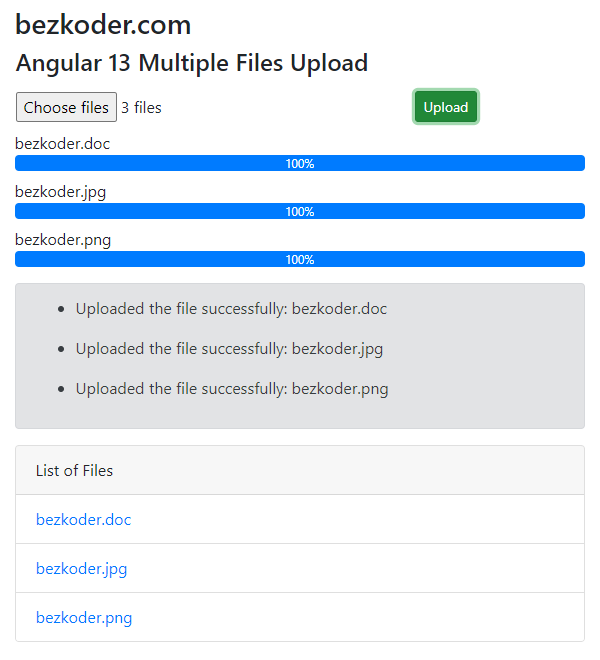
You can find the instruction here:
Angular 13 Multiple Files upload example with Progress Bar
With MongoDB Database:
Node.js Express File Upload to MongoDB example
Or working with GCS:
Node.js Express File Upload to Google Cloud Storage example
If you want to use Angular Material like this:
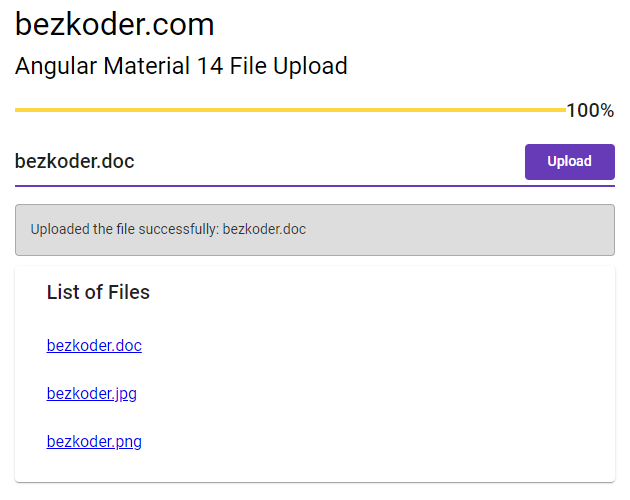
Please visit: Angular Material File upload example
Technology
Server:
- express 4.18.2
- multer 1.4.4-lts.1
- cors 2.8.5
Client:
- Angular 13
- RxJS 7
- Bootstrap 4
Node.js Express Rest APIs for File Upload & Storage
Node.js Server will provide APIs:
| Methods | Urls | Actions |
|---|---|---|
| POST | /upload | upload a File |
| GET | /files | get List of Files (name & url) |
| GET | /files/[filename] | download a File |
This is the project structure:
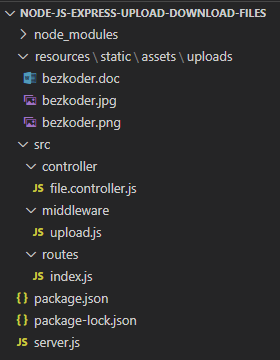
– resources/static/assets/uploads: folder for storing uploaded files.
– middleware/upload.js: initializes Multer Storage engine and defines middleware function to save uploaded files in uploads folder.
– file.controller.js exports Rest APIs: POST a file, GET all files’ information, download a File with url.
– routes/index.js: defines routes for endpoints that is called from HTTP Client, use controller to handle requests.
– server.js: initializes routes, runs Express app.
You can find Step by Step to implement the Node.js Express Server (with Github) at:
Node.js Express File Upload Rest API example using Multer
With MongoDB database:
Node.js Express File Upload to MongoDB example
Or working with GCS:
Node.js Express File Upload to Google Cloud Storage example
Setup Angular 13 File Upload Project
Let’s open cmd and use Angular CLI to create a new Angular 13 Project as following command:
ng new Angular13FileUpload
? Would you like to add Angular routing? No
? Which stylesheet format would you like to use? CSS
We also need to generate some Components and Services:
ng g s services/file-upload
ng g c components/file-upload
Now you can see that our project directory structure looks like this.
Angular 13 Client Project Structure

Let me explain it briefly.
– We import necessary library, components in app.module.ts.
– file-upload.service provides methods to save File and get Files from Rest API Server using HttpClient.
– file-upload.component contains upload form, progress bar, display of list files.
– app.component is the container that we embed all components.
– index.html for importing the Bootstrap.
Set up App Module for HttpClient
Open app.module.ts and import HttpClientModule:
import { NgModule } from '@angular/core';
import { BrowserModule } from '@angular/platform-browser';
import { HttpClientModule } from '@angular/common/http';
import { AppComponent } from './app.component';
import { FileUploadComponent } from './components/file-upload/file-upload.component';
@NgModule({
declarations: [
AppComponent,
FileUploadComponent
],
imports: [
BrowserModule,
HttpClientModule
],
providers: [],
bootstrap: [AppComponent]
})
export class AppModule { }
Add Bootstrap to the project
Open index.html and add following line into <head> tag:
<!DOCTYPE html>
<html lang="en">
<head>
...
<link rel="stylesheet" href="https://unpkg.com/[email protected]/dist/css/bootstrap.min.css" />
</head>
...
</html>
Create Angular 13 Service for Upload Files
This service will use Angular HttpClient to send HTTP requests.
There are 2 functions:
upload(file): returnsObservable<HttpEvent<any>>that we’re gonna use for tracking progressgetFiles(): returns a list of Files’ information asObservableobject
services/file-upload.service.ts
import { Injectable } from '@angular/core';
import { HttpClient, HttpRequest, HttpEvent } from '@angular/common/http';
import { Observable } from 'rxjs';
@Injectable({
providedIn: 'root'
})
export class FileUploadService {
private baseUrl = 'http://localhost:8080';
constructor(private http: HttpClient) { }
upload(file: File): Observable<HttpEvent<any>> {
const formData: FormData = new FormData();
formData.append('file', file);
const req = new HttpRequest('POST', `${this.baseUrl}/upload`, formData, {
reportProgress: true,
responseType: 'json'
});
return this.http.request(req);
}
getFiles(): Observable<any> {
return this.http.get(`${this.baseUrl}/files`);
}
}
– FormData is a data structure that can be used to store key-value pairs. We use it to build an object which corresponds to an HTML form with append() method.
– We set reportProgress: true to exposes progress events. Notice that this progress event are expensive (change detection for each event), so you should only use when you want to monitor it.
– We call the request(PostRequest) & get() method of HttpClient to send an HTTP POST & Get request to the Node Express File Upload server.
Create Component for Upload Files
Let’s create a File Upload UI with Progress Bar, Card, Button and Message.
First we need to use the following imports:
file-upload.component.ts
import { Component, OnInit } from '@angular/core';
import { HttpEventType, HttpResponse } from '@angular/common/http';
import { Observable } from 'rxjs';
import { FileUploadService } from 'src/app/services/file-upload.service';
Then we define the some variables and inject FileUploadService as follows:
export class FileUploadComponent implements OnInit {
selectedFiles?: FileList;
currentFile?: File;
progress = 0;
message = '';
fileInfos?: Observable<any>;
constructor(private uploadService: FileUploadService) { }
}
Next we define selectFile() method. It helps us to get the selected Files.
selectFile(event: any): void {
this.selectedFiles = event.target.files;
}
Next we write upload() method for upload file:
export class FileUploadComponent implements OnInit {
selectedFiles?: FileList;
currentFile?: File;
progress = 0;
message = '';
fileInfos?: Observable<any>;
constructor(private uploadService: FileUploadService) { }
selectFile(event: any): void {
this.selectedFiles = event.target.files;
}
upload(): void {
this.progress = 0;
if (this.selectedFiles) {
const file: File | null = this.selectedFiles.item(0);
if (file) {
this.currentFile = file;
this.uploadService.upload(this.currentFile).subscribe({
next: (event: any) => {
if (event.type === HttpEventType.UploadProgress) {
this.progress = Math.round(100 * event.loaded / event.total);
} else if (event instanceof HttpResponse) {
this.message = event.body.message;
this.fileInfos = this.uploadService.getFiles();
}
},
error: (err: any) => {
console.log(err);
this.progress = 0;
if (err.error && err.error.message) {
this.message = err.error.message;
} else {
this.message = 'Could not upload the file!';
}
this.currentFile = undefined;
}
});
}
this.selectedFiles = undefined;
}
}
}
We use selectedFiles for accessing current File as the first Item. Then we call uploadService.upload() method on the currentFile.
The progress will be calculated basing on event.loaded and event.total.
If the transmission is done, the event will be a HttpResponse object. At this time, we call uploadService.getFiles() to get the files’ information and assign the result to fileInfos variable.
We also need to do this work in ngOnInit() method:
ngOnInit(): void {
this.fileInfos = this.uploadService.getFiles();
}
Now we create the HTML template of the Upload File UI. Add the following content to file-upload.component.html file:
<div class="row">
<div class="col-8">
<label class="btn btn-default p-0">
<input type="file" (change)="selectFile($event)" />
</label>
</div>
<div class="col-4">
<button class="btn btn-success btn-sm" [disabled]="!selectedFiles" (click)="upload()">
Upload
</button>
</div>
</div>
<div *ngIf="currentFile" class="progress my-3">
<div
class="progress-bar progress-bar-info progress-bar-striped"
role="progressbar"
attr.aria-valuenow="{{ progress }}"
aria-valuemin="0"
aria-valuemax="100"
[ngStyle]="{ width: progress + '%' }"
>
{{ progress }}%
</div>
</div>
<div *ngIf="message" class="alert alert-secondary" role="alert">{{ message }}</div>
<div class="card mt-3">
<div class="card-header">List of Files</div>
<ul
class="list-group list-group-flush"
*ngFor="let file of fileInfos | async"
>
<li class="list-group-item">
<a href="{{ file.url }}">{{ file.name }}</a>
</li>
</ul>
</div>
Add Upload File Component to App Component
Open app.component.html and embed the FileUpload Component with <app-file-upload> tag.
<div class="container" style="width:600px">
<div class="my-3">
<h3>bezkoder.com</h3>
<h4>{{ title }}</h4>
</div>
<app-file-upload></app-file-upload>
</div>
app.component.ts
import { Component } from '@angular/core';
@Component({
selector: 'app-root',
templateUrl: './app.component.html',
styleUrls: ['./app.component.css']
})
export class AppComponent {
title = 'Angular 13 File Upload';
}
Run the App
First we need to create uploads folder with the path resources/static/assets (on server side). Run Node.js Server with command: node server.js.
Because we configure CORS for origin: http://localhost:8081, so you need to run this Angular 13 Client with command:
ng serve --port 8081
Open Browser with url http://localhost:8081/ and check the result.
Further Reading
- https://angular.io/api/common/http/HttpRequest
- Angular Login and Registration example with Rest Api
- Angular CRUD Application example with Rest API
Fullstack:
– Angular 13 + Node Express + MySQL example
– Angular 13 + Node Express + PostgreSQL example
– Angular 13 + Node Express + MongoDB example
– Angular 13 + Node Express: JWT Authentication & Authorization example
– Server side Pagination with Node and Angular
Conclusion
Today we’re learned how to build File Upload and Download example using Angular 13 and Node.js Express. We also provide the ability to show list of files, upload progress using Bootstrap, and to download file from the server.
You can find Step by Step to implement the Node.js Server at:
Node.js Express File Upload Rest API example using Multer
If you want to upload multiple files at once like this:
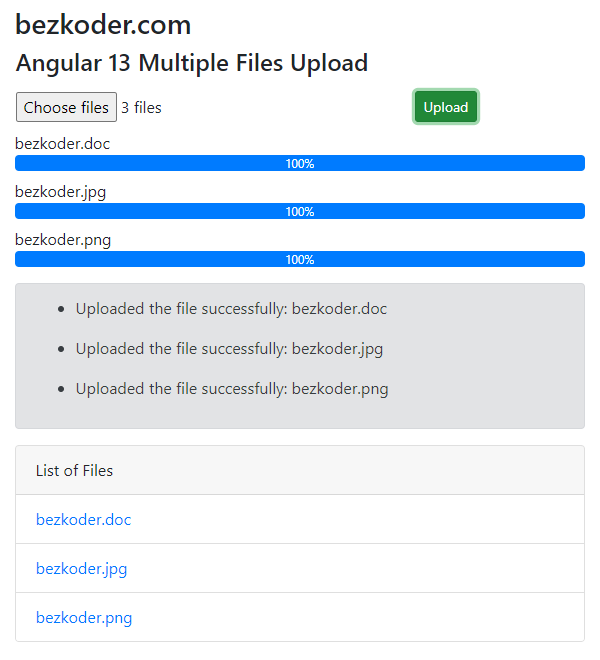
You can find the instruction here:
Angular 13 Multiple Files upload example with Progress Bar
With MongoDB Database:
Node.js Express File Upload to MongoDB example
Or upload file to GCS:
Node.js Express File Upload to Google Cloud Storage example
You will want to know how to run both projects in one place:
How to Integrate Angular with Node.js Restful Services
Source Code
The source code for the Angular 13 Client is uploaded to Github.
Or using Angular Material:
Angular Material File upload example